Description
Why You Need MYSQL Report Generator Tool?
First of all, I need to tell that this is a report generating a tool that is designed for JAVA SE | Desktop Application | JAVA EE Application which is integrated with MYSQL Databases. Basically, Developers use Jasper Reports or any other software for viewing their Data … And When they need to Filter Data, they pass Parameters to MySQL Queries. That’s how basically Jasper Print Reports Working. So they have to make individual reports when they are passing the data. That’s something that Steals Your Valuable Time.
I developed this Special Java class And JavaScript Codes Just because of that.So now you can just past the SQL query to my code.You don’t to worry about the parameters. In My report, there is a Search bar and a Dropdown. The dropdown will consist of all the Headers of the Query You Provided. So after selecting the header name, you can type anything in the search field.So that will Filter you the data you needed.
Advantages you can get From MYSQL Report
Generator Reports?
- Filter Data According to the table header without passing parameters
- Data Highlighting Facility
- Printing Ability of Filtered and Non-Filtered Data
How to implement MYSQL Report Generator Tool into
JAVA SE or EE Project
You just have to link the jar package I have Provided here to your Project and call the method called htmlpreview.print (7 Parameters).So you have to give all the parameters Correctly to get the usage of this Report.
public static void print(String Filename, String Query, String host, String database, String user, String password, String port)
- Filename – This is for the Name You like for the Report.
eg : Student Report / Daily Attendance / Test - Query – (MySQL Query) This is what you need to get from the database.
eg: select * from Student
Please Note that Don’t Use Spaces in Column Names.
As an Example Think about this.
select first name as First Name from Student ;
This won’t work in the project.If you need to Separate two-word use ‘_’ (UNDERSCORE) instead of Blank Space.
So the New Query Will be like,
Select first_name as First_Name from Studnet ;
- Host -This is the IP or the domain you are Hosting your Databases.
eg:localhost | 127.0.0.1 | any MySql Host - Database – This is the name of your database that you are going to Execute Your Query.
eg: nenapetha | Kadmandiya - User -The user that is associated with Your Database.
eg: root, admin - Password -The password that You are Using for Your Database.
eg: 123, ($7q2hdu* - Port – The Port of the Server that Running MySql Server.
eg: 3306 | 3307
If You have Done Correctly You Will Have the Report in your File Location.Enjoy your Report!
I don’t write any SQL Query in here, so all the reports that are viewing are under the quires you type in my Java Class. So if you need to have meaningful data in your report use join Queries so that you will have data instead of numbers or Booleans.
All the Report will be generated at once.So if You do some database changes please don’t reload the report.Once it has compiled it will not change due to database changes.so you have to call my method again after changing your database.


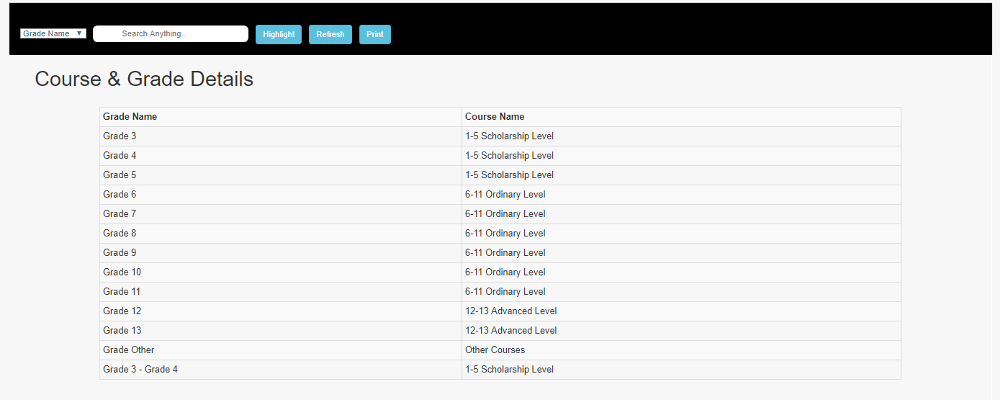
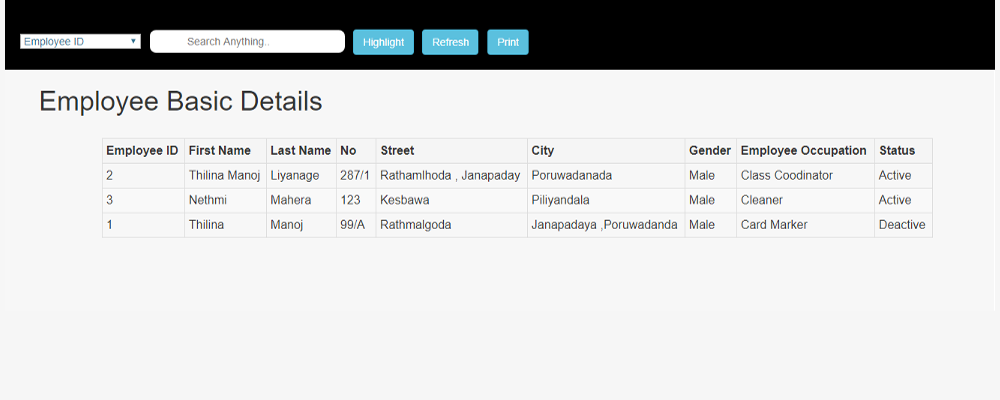
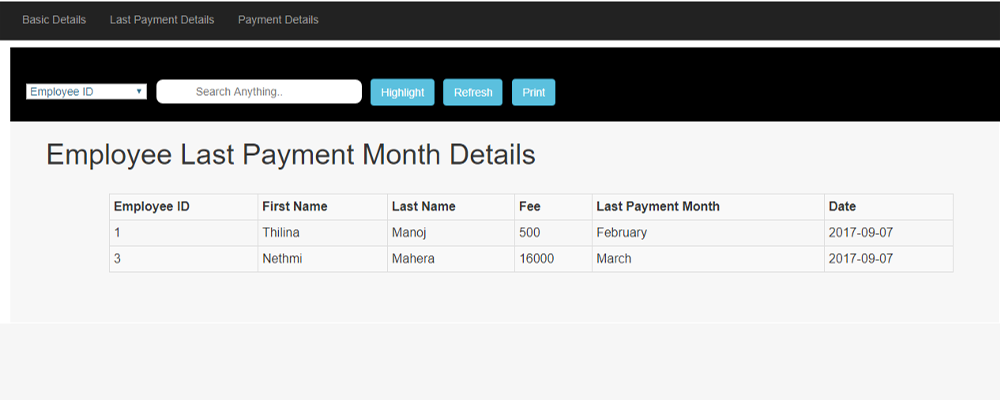
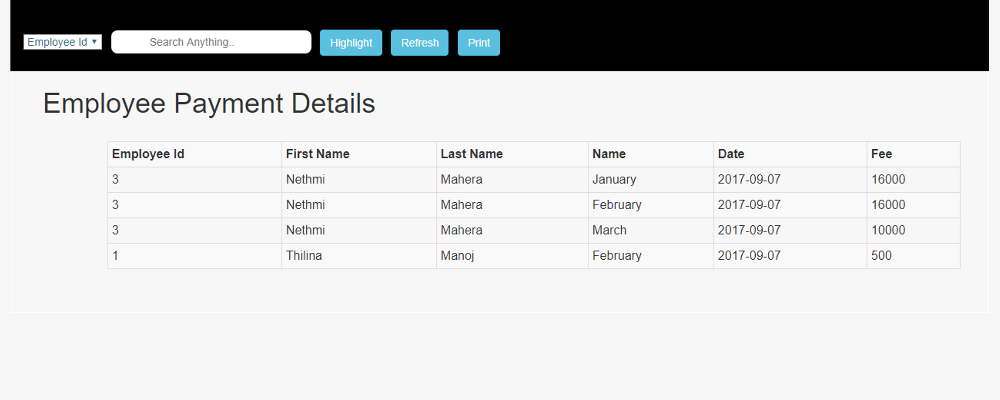
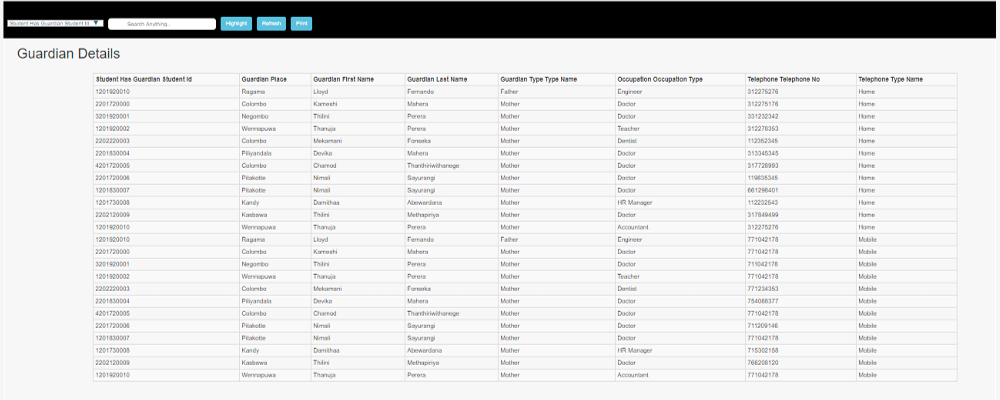
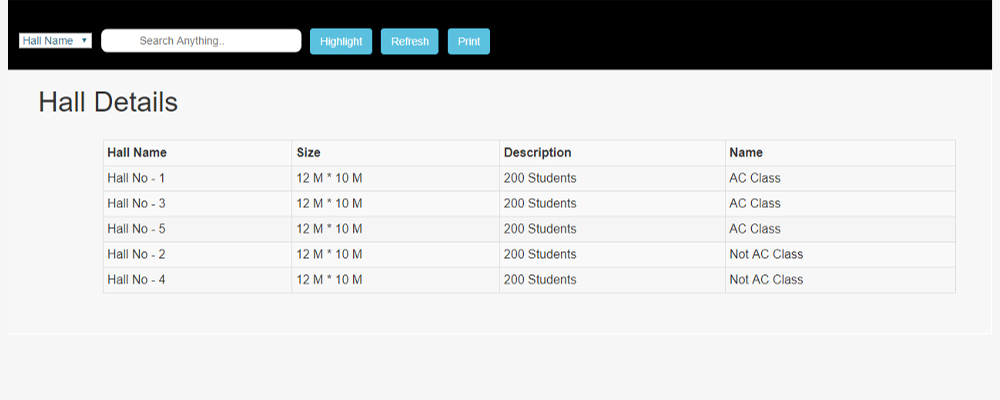
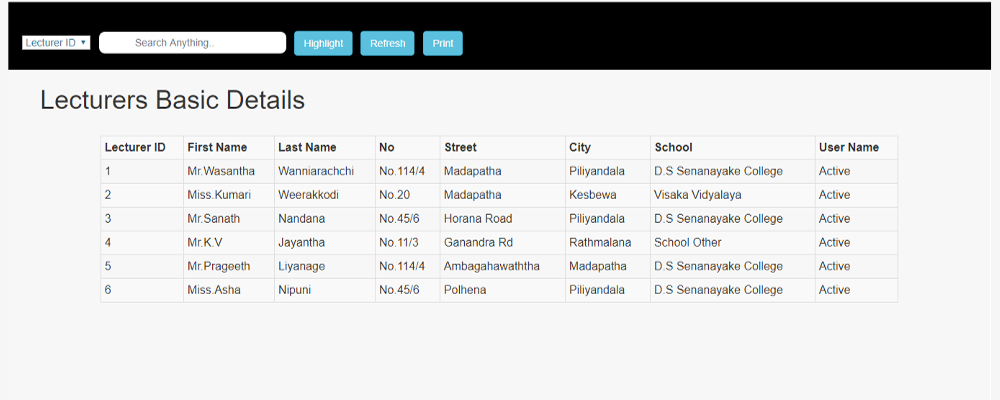
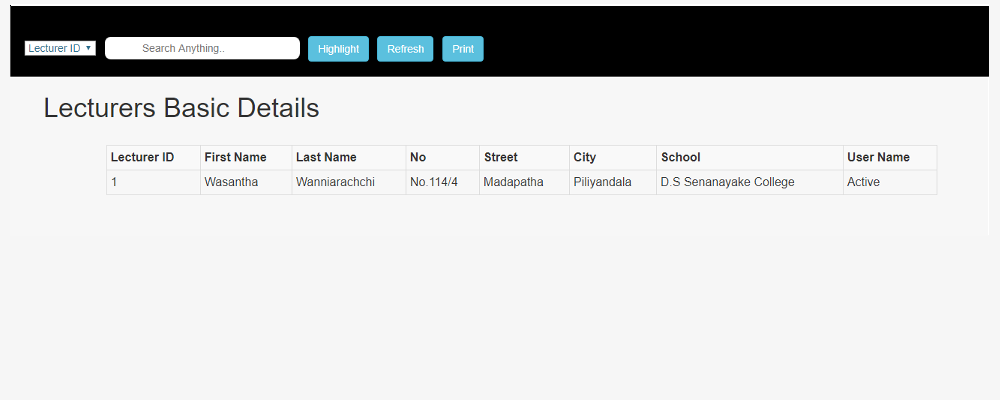

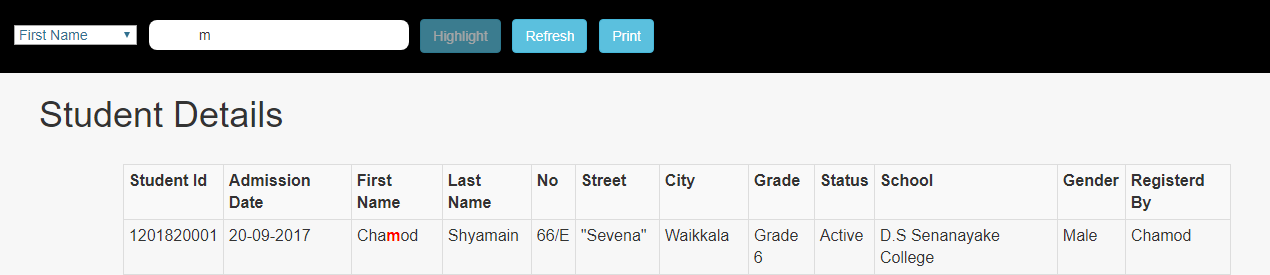

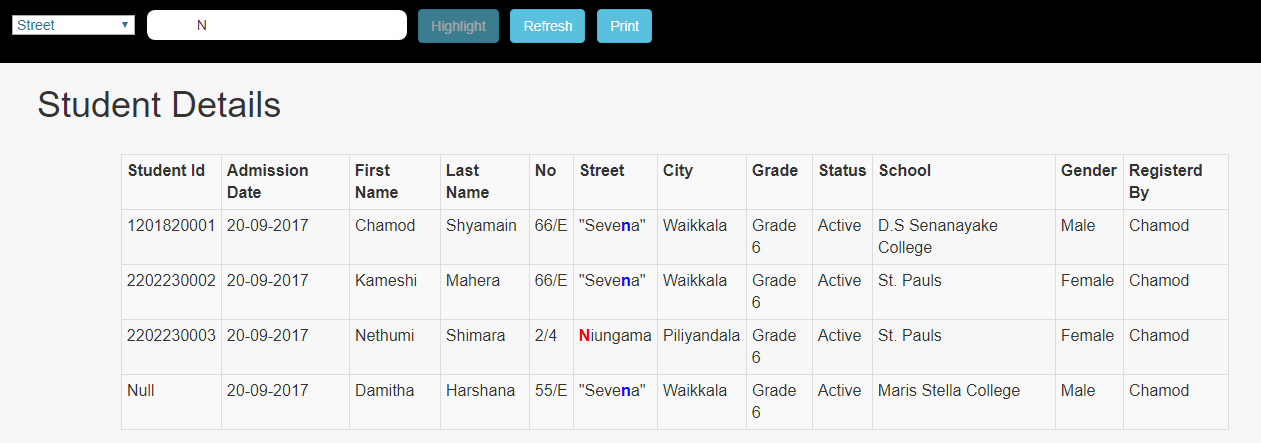
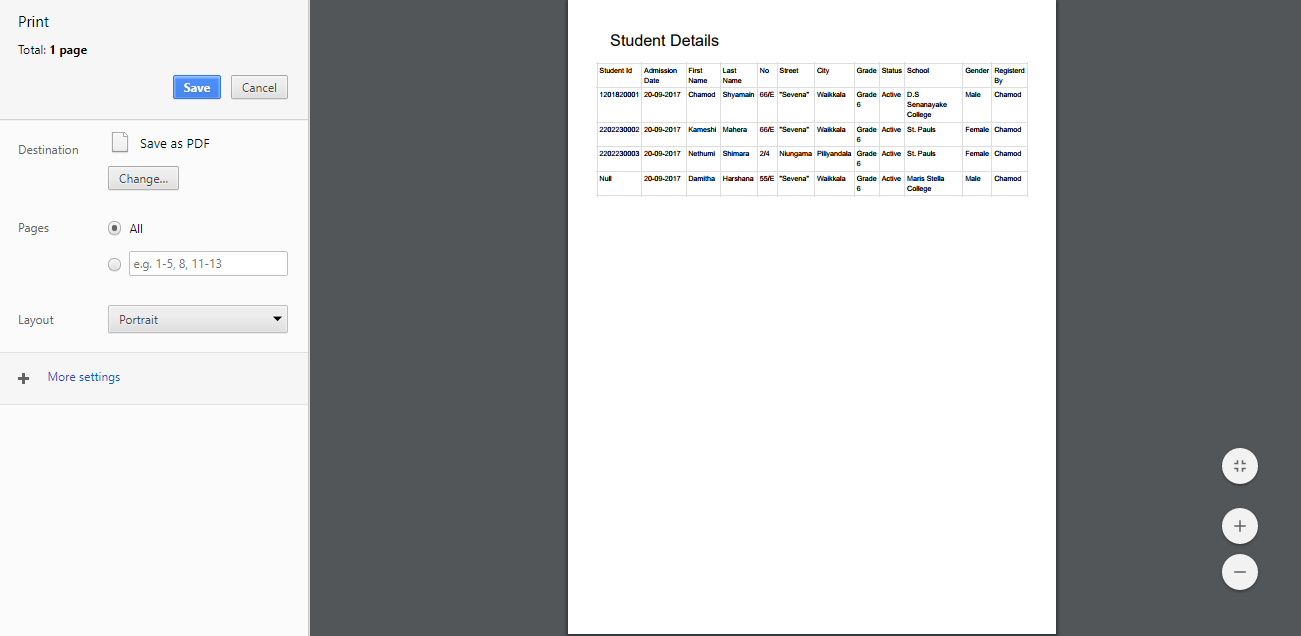

Reviews
There are no reviews yet.